Yep. It's about time.
I'm moving up in the blogging world with my very own blog button! It took me approximately two whole days to figure it out.
Here she is!
Not too fancy shmancy.
Pretty plain and simple.
But, I like it.
***
And another thing....
I changed my comment section {below} so I can now reply directly to your comments!!
I know.
Totally just made your day, right?!

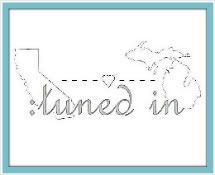

Ooh... you're going to have to dish out the How-To on the reply... I've been trying to figure it out forever!!
ReplyDeleteHere is the link to a very good tutorial I used...
Deletehttp://www.blogguidebook.com/2010/10/how-to-place-button-in-your-sidebar.html
Couple extra tips:
1. I first designed my button using picnik.com. They only have a few days left of offering all the premium tools for FREE so you have lots of options to make it more unique. Then you can save it straight to PHOTOBUCKET. I had to create a first time account since I've never used it before. You need to use photobucket b/c that's how you get the "direct link" to use for your blog. (you'll see this in the tutorial).
2. I had the most trouble when it came to actually putting it on the sidebar. My button was HUMONGOUS my first couple tries. I finally figured out it was not an issue with photobucket. I had to UNclick the box that says "full size" when you are adding your HTML into your gadget.
Hope that is enough to get you started! Good luck. :)
No no... I don't want a button! I want the reply option in the comments. Can't figure it out!!
DeleteHaha!! Oh man...totally read that wrong. Thought you wanted me to "reply" on the how-to make a button part. Okay, well then....
Delete1. If you haven't already upgraded to the "new look" on blogger, do it now. They will eventually switch everyone over to their new look but you can choose to switch now if you want.
2. Go to "Settings" and then click on "Posts and comments". Make sure "Showcase images with Lightbox" says YES. Next, make sure your "Comment Location" says EMBEDDED. Click SAVE and that's it!
Phew...hope THAT helps this time round! :)
Thanks... I'll give it a try, but I've tried that and it doesn't do it! Whatever... I"ll keep trying. Thanks for the help, Shan!
DeleteYay! You're doing great!
ReplyDeleteAngie
Thanks Angie. It certainly took some time {and a few tears} but it sure is fun to finally get it work!
DeleteWHOOOOOHOOOOOO! Did you hear me? I am a little South of ya, but I screamed it pretty loud! Great job girl! So excited..you are like pro now! Love it!!
ReplyDeleteI hear youuuuuuuuu! Thanks for the encouragement blogging buddy. I thought you would be pretty excited :)
DeleteLove, love, love the new blog design! I need to work on mine a bit!
ReplyDeleteThanks Mallory! It's a learning process for sure!
Delete